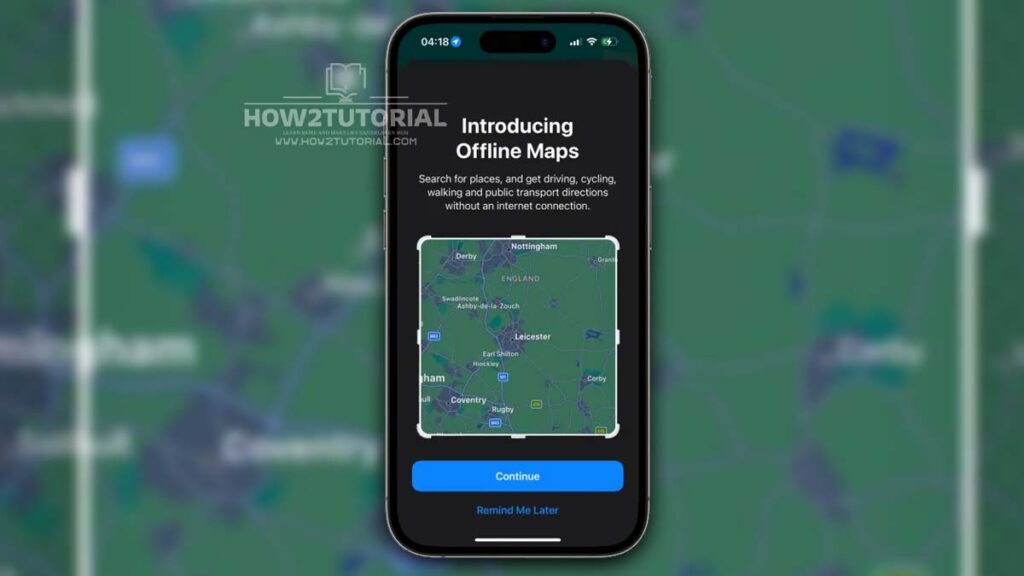In the ever-evolving landscape of digital navigation, Apple Maps has emerged as a prominent player over the past decade. However, there has always been one noticeable gap in its functionality – offline use. While competitors like Google Maps have long offered the ability to download maps for offline use, Apple Maps has been somewhat limited in this regard. That, my friends, has changed dramatically with the advent of iOS 17.

Unveiling the Game-Changer: Offline Maps on Apple Maps
iOS 17 brings a revolutionary feature to the table: the capability to download entire maps regions and store them on your device. This game-changing addition allows you to navigate and route without relying on an internet connection. Whether you’re exploring foreign lands or facing the challenge of navigating through cellular dead spots in your own backyard, Apple Maps has you covered.
The Power of Offline Maps
Offline maps are a boon for travelers abroad, ensuring you don’t lose your way even when you’re far from home. But their utility isn’t limited to globetrotters; they come in handy right in your neighborhood where network availability can be unpredictable. Picture this scenario: you’re driving through highways or suburban areas with intermittent connectivity. Having maps available offline becomes a safety net, guaranteeing you won’t get lost in the digital wilderness.
Related Posts
iPhone iOS 17 Standby Feature With Using Guide
Unlocking the Potential of iOS 17 Contact Posters
Mastering iPhone Live Voicemail with iOS 17
Setting Up Personal Voice on iPhone: Your Complete Guide
Sharing Passwords Made Easy with iOS 17 and iCloud Keychain
Exploring the Enhanced Home App Widgets in iOS 17
Enhancing Your Digital Well-being with iPhone Screen Distance in iOS 17
Exploring the Power of iPhone Messages Stickers in iOS 17
Streamlining iPhone Security: Auto-Deleting 2FA Codes with iOS 17
IOS 17 features with tips and tricks
The Magic of iOS 17
With iOS 17, Apple Maps elevates your navigation experience to a whole new level. Now, you can save a region of the map locally on your iPhone. As long as you stay within the bounds of the downloaded map, you can enjoy turn-by-turn directions without the need for an internet connection. It’s not just for driving; this functionality extends to walking, cycling, and even transit routes. Say goodbye to the frustration of waiting for maps to load – offline maps offer instant access. Plus, you’ll find all the essential Point of Interest (POI) data, including opening hours.
It’s Not Just Your iPhone
Apple Maps downloaded to your iPhone isn’t confined to the device alone. If you’re sporting an Apple Watch and your iPhone is nearby, you’re in luck. The maps can seamlessly sync to your Apple Watch, making it a versatile companion for navigation on your wrist. However, please note that the watch itself cannot directly download maps.
How to Download an Offline Map in iOS 17
Let’s get down to the nitty-gritty of downloading an offline map in iOS 17:
- Access Your Avatar: To kick things off, press on your avatar in the panel.
- Offline Maps: Look for the shiny new “Offline Maps” button and tap on it.
- Choose “Download New Map”: The next step is straightforward; select “Download New Map.”
- Search and Select: Search for the area you wish to download. iOS 17 is pretty smart; it will likely suggest your home area automatically.
- Preview and Refine: Before you commit, take a look at the preview. Here, you can refine the bounds of the map, and the app will inform you of the storage space required for the download.
- Hit “Download”: Once you’re satisfied, hit the “Download” button, and watch the magic happen. The map will promptly appear in your Downloaded list.

Remember, the size of the download depends on the size of the region you select. Feel free to repeat the process to download as many regions as your heart desires. What’s even more splendid is that offline maps aren’t static; they will automatically update with the latest changes when a network connection is available.
Going Beyond Wi-Fi
By default, downloads are set to happen only over Wi-Fi. However, you can tweak this setting to allow downloads over cellular networks if you prefer.
Embracing the Offline-Only Mode Apple Maps
With a downloaded map in your arsenal, Apple Maps can seamlessly switch to it when no network is available in your current location. When an internet connection is restored, Maps will revert to fetching data over the network, incorporating real-time traffic and updates. But here’s the kicker: you can force the app to exclusively use downloaded map content. To do this, simply enable the toggle for “Only Use Offline Maps” in the same settings panel.

In conclusion, iOS 17 has ushered in a new era for Apple Maps, filling a long-standing void with the introduction of offline maps. Whether you’re a globe-trotting adventurer or a commuter navigating cellular dead zones, the power of offline maps is now in your hands. Say goodbye to the woes of losing your way in the digital wilderness, and hello to the freedom of navigating with confidence, regardless of your internet connection status. iOS 17 and Apple Maps have truly changed the game, making your journey smoother, safer, and more enjoyable.