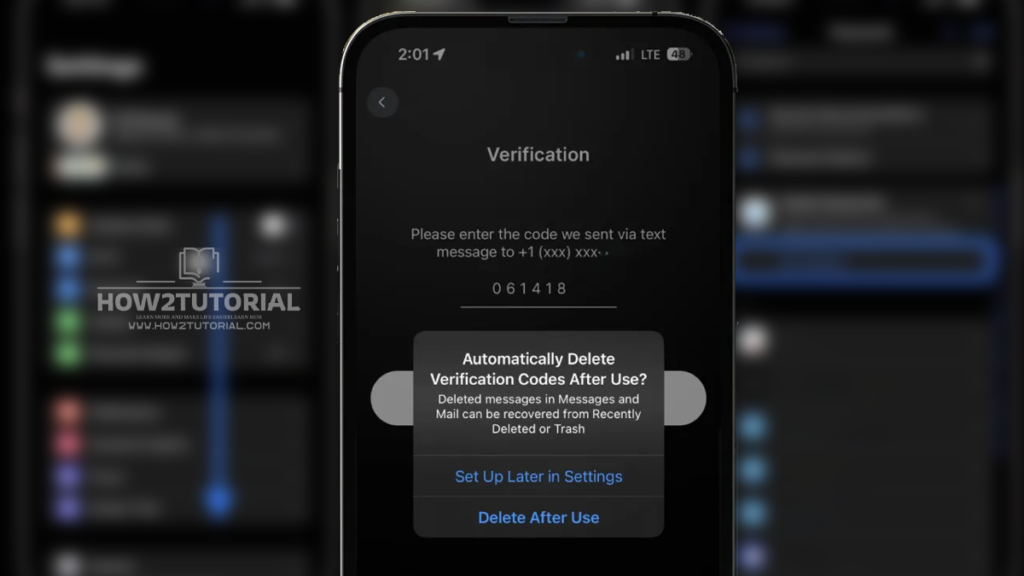In the ever-evolving landscape of iOS updates, iOS 17 brings forth a seemingly small yet incredibly handy feature: the ability to automatically clean up 2FA (Two-Factor Authentication) text messages on your iPhone. While there are undoubtedly some eye-catching additions in iOS 17, such as the StandBy smart display feature and the introduction of stickers in Messages, the option to have your iPhone tidy up verification codes post-usage is a subtle but invaluable gem.

Simplifying Your Digital Life
Many of us rely on Two-Factor Authentication to enhance the security of our online accounts. It adds an extra layer of protection by requiring not just a password but also a time-sensitive verification code, typically sent via SMS. While it’s always advisable to opt for non-SMS-based 2FA methods whenever available, there are occasions when SMS-based codes remain the only option.
Getting Started with Auto-Deletion
Here’s how to enable the Auto Delete Verification Codes feature on your iPhone running iOS 17:
- First Encounter: The first time you receive an SMS verification code on your iOS 17-powered iPhone, you’ll be prompted with a message asking if you’d like to “Automatically Delete Verification Codes After Use?” A simple tap can set the process in motion.
- Manual Activation: If you miss the initial prompt or prefer to activate the feature later, head to your iPhone’s settings. Navigate to Settings > Passwords > Password Options and tap the toggle next to Clean Up Automatically. It’s that straightforward.
- Recovery Mode: In the rare instance that you need to retrieve a verification code after it has been auto-deleted, you can access it. Simply open the Messages app, tap “Edit” in the top left corner, and select “Show Recently Deleted.” Convenience at your fingertips.
Effortless 2FA Verification
With iOS 15, Apple introduced automatic 2FA verification code autofill, making the process smoother and more secure. You no longer have to switch between apps to retrieve your verification code; they are automatically applied, just like any other password stored in iCloud Keychain.
Native iPhone 2FA Codes Generator
To use the native iPhone 2FA code generator and autofill:
- When prompted, select “Use Verification Code” on the login page of a service that requires 2FA.
- Your iPhone will automatically generate and fill in the verification code.
- Voilà! You’re logged in securely, without the hassle of manual code entry.
Enhanced Credential Management
And if that wasn’t enough, iOS 17 introduces shared iCloud Keychain Passwords, further streamlining your digital life. Managing and sharing credentials has never been easier.
Related Posts
iPhone iOS 17 Standby Feature With Using Guide
Unlocking the Potential of iOS 17 Contact Posters
Mastering iPhone Live Voicemail with iOS 17
Setting Up Personal Voice on iPhone: Your Complete Guide
Navigating Offline with Apple Maps: A Game-Changer in iOS 17
Sharing Passwords Made Easy with iOS 17 and iCloud Keychain
Exploring the Enhanced Home App Widgets in iOS 17
Enhancing Your Digital Well-being with iPhone Screen Distance in iOS 17
IOS 17 features with tips and tricks
Sharing Passwords on iPhone
Learn how to harness the power of shared iCloud Keychain Passwords in iOS 17 with our guide: Share passwords on iPhone: How to use Family Passwords in iOS 17.
In conclusion, iOS 17 has quietly revolutionized your iPhone’s security and convenience by introducing the ability to automatically delete verification codes, enhancing 2FA verification, and simplifying password management. Your digital life just got more secure and more manageable with these powerful additions.
FTC Disclosure: We use income-earning auto affiliate links to support our work and bring you valuable information. Learn more about our practices and the products we recommend.

Note: The provided diagram illustrates the flow of auto-deletion of SMS verification codes on your iPhone with iOS 17.