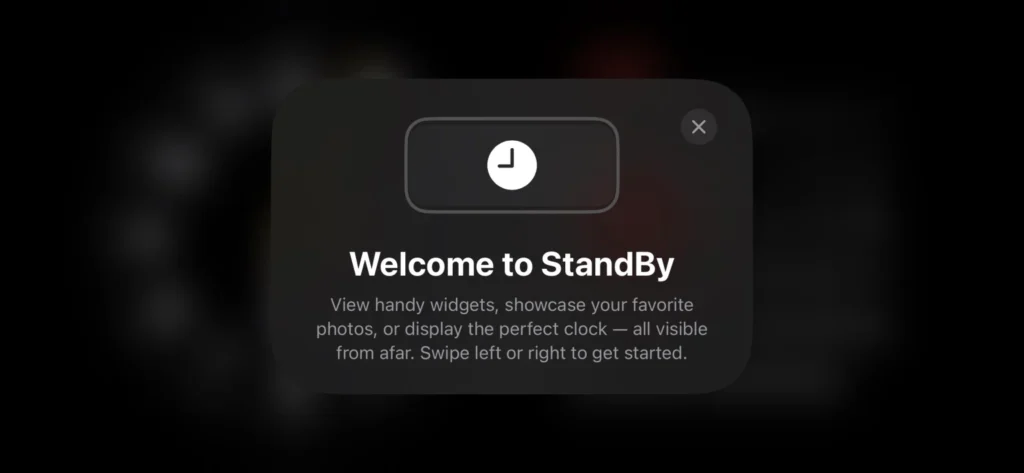With the advent of iOS 17, Apple continues to push the boundaries of what your iPhone can do. Among the standout features is the introduction of the smart landscape display mode for your iPhone when it’s charging. This innovation not only enhances the functionality of your device but also transforms it into a mini smart display that can rival the likes of Amazon’s Echo Show. In this comprehensive guide, we will delve into how to make the most of this new feature and customize it to your preferences.

Getting Started
Before you can dive into the world of iPhone Standby with iOS 17, you’ll need to ensure that your device is running the latest operating system. Once you’ve confirmed that, follow these simple steps to activate and explore the Standby mode:
Check Your iOS Version: Confirm that your iPhone is running iOS 17 or later. This feature is exclusive to iOS 17 and won’t work on older versions.
Screen Orientation Matters: Place your iPhone in a landscape position on an upright charger. It’s important to note that Standby mode won’t activate on flat or low-angle chargers or when your screen is unlocked.
Automatic Activation: iPhone Standby will automatically appear on your screen when you meet the criteria mentioned above. This feature is enabled by default, making it effortless to use.
Unlocking the Standby Display: While Standby works on any iPhone that can run iOS 17, you’ll need to tap the screen to see the clock, widgets, photos, and more. However, the iPhone 14 Pro/Pro Max with an always-on display will constantly show the Standby display.
Related Posts
iPhone iOS 17 Standby Feature With Using Guide
Unlocking the Potential of iOS 17 Contact Posters
Mastering iPhone Live Voicemail with iOS 17
Setting Up Personal Voice on iPhone: Your Complete Guide
Navigating Offline with Apple Maps: A Game-Changer in iOS 17
Sharing Passwords Made Easy with iOS 17 and iCloud Keychain
Exploring the Enhanced Home App Widgets in iOS 17
Enhancing Your Digital Well-being with iPhone Screen Distance in iOS 17
Exploring the Power of iPhone Messages Stickers in iOS 17
Streamlining iPhone Security: Auto-Deleting 2FA Codes with iOS 17
Customizing iOS 17 Standby Feature
One of the beauty aspects of iOS 17’s iPhone Standby is the degree of customization it offers. You can tailor it to suit your preferences in the following ways:
Clock and Widgets
The default Standby view features a classic analog clock plus a calendar widget. To personalize this view:

Swipe up on either the clock face or calendar to reveal more options.
Press and hold on either element to add or remove widgets to your liking.
Exploring Different Views
iOS 17’s Standby mode provides multiple views, each with its unique features. To switch between these views:
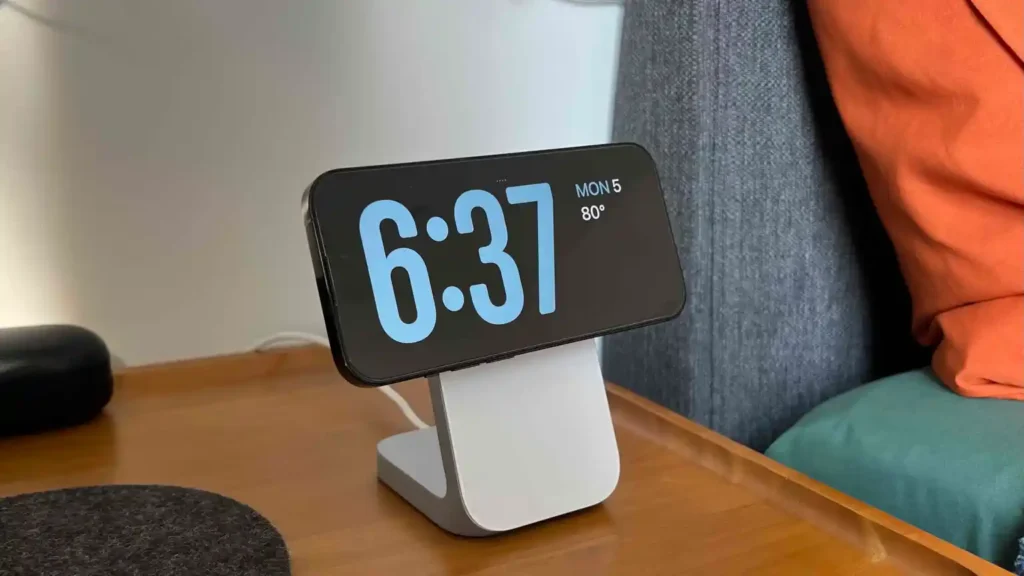


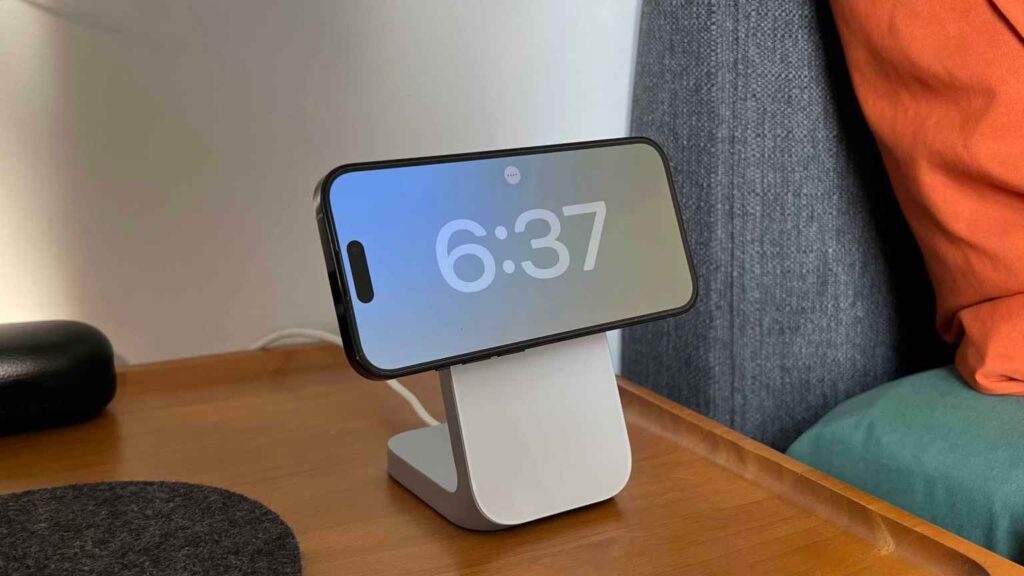
On the first Standby view, do a sweeping swipe from right to left.
Press and hold on the other Standby views to customize them further.
Enhanced Functionality
iOS 17 iPhone StandBy supports various functionalities, including Live Activities, Siri, incoming calls, and notifications. It even remembers your “preferred view” and adjusts the display to a soothing red hue at night.
Fine-Tuning Settings
To make Standby even more tailored to your needs, you can tweak the settings:
Navigate to Settings > StandBy to access and adjust the Standby settings as per your preferences.
Aesthetic Appeal and Music Integration
While iPhone Standby offers a host of practical features, it also pays attention to aesthetics and media integration:
You can customize the color schemes of certain Standby elements by pressing and holding on them.
Access your music at any time by tapping the “…” icon in the top center, presenting a visually pleasing media user interface.
Night-Friendly
To ensure your Standby mode doesn’t disrupt your sleep, it automatically dims to a calming red hue at night. This thoughtful feature is especially useful for those with always-on displays.
Final Thoughts
iOS 17’s iPhone StandBy is a game-changer, offering a versatile and customizable experience that elevates your iPhone’s functionality. Whether you’re a tech enthusiast or simply someone who appreciates convenience, this feature is bound to make your iPhone experience even more delightful.
Are you excited about iPhone StandBy with iOS 17? Share your thoughts in the comments and stay tuned for more exciting updates from Apple.